Space Templates
Space Templates can be used to create different space profiles or set default options for space creation in connected clusters.
Workflows
Create a Space Template
- UI
- kubectl
Navigate to Spaces > Space Templates. Click on the 'Add Space Template' button.
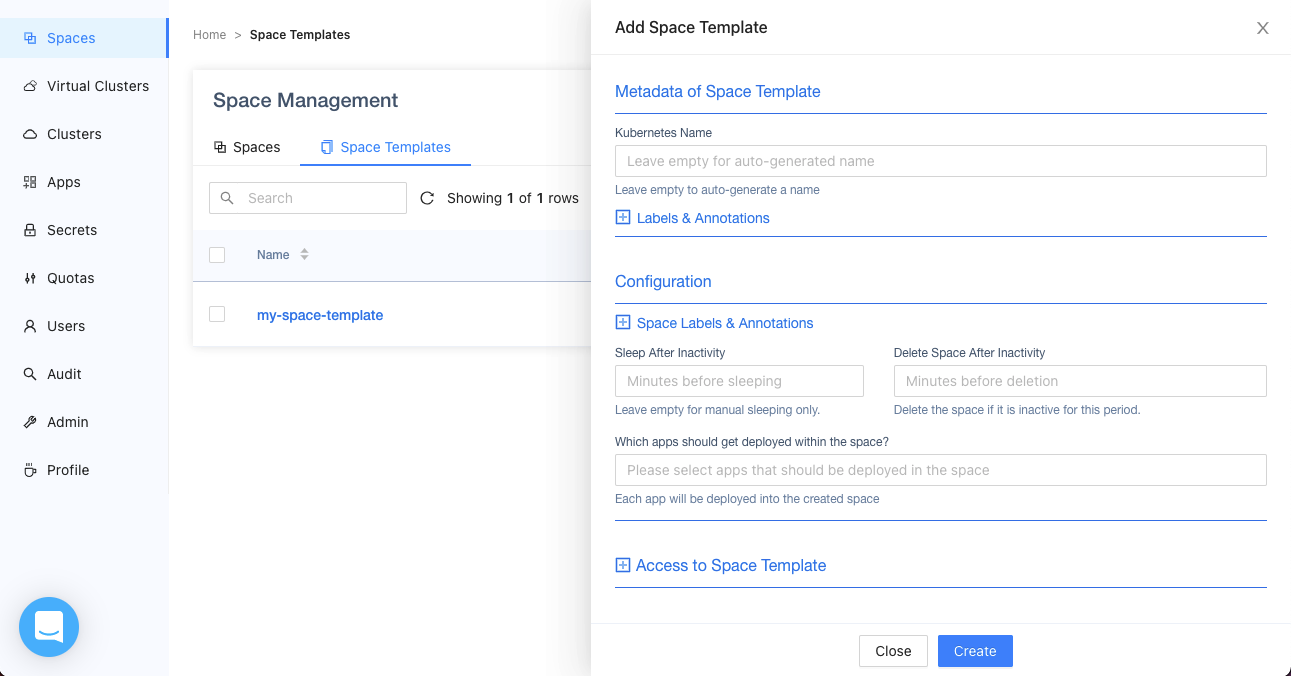
In the view you can modify the following sections:
- Configuration: the default space metadata, automatic sleep and deletion time that should be used to create a new space. In addition, you can define apps here that should get deployed into the space on creation.
- Access To Space Template: additional users and teams that should be able to access this space template in addition to all existing RBAC rules
Create a space-template.yaml in the following form:
apiVersion: storage.loft.sh/v1
kind: SpaceTemplate
metadata:
name: my-space-template
spec:
template:
metadata:
annotations:
sleepmode.loft.sh/sleep-after: '600'
apps:
- name: my-app
access: []
Then apply the space template to the cluster where Loft was installed with:
kubectl apply -f space-template.yaml
Use a Space Template
You can create a space from a template either through the Loft UI or the CLI.
- UI
- CLI
Navigate to spaces and click on the 'Create Space' button. In the drawer you can select a space template or based on the cluster default a template will be preselected automatically.
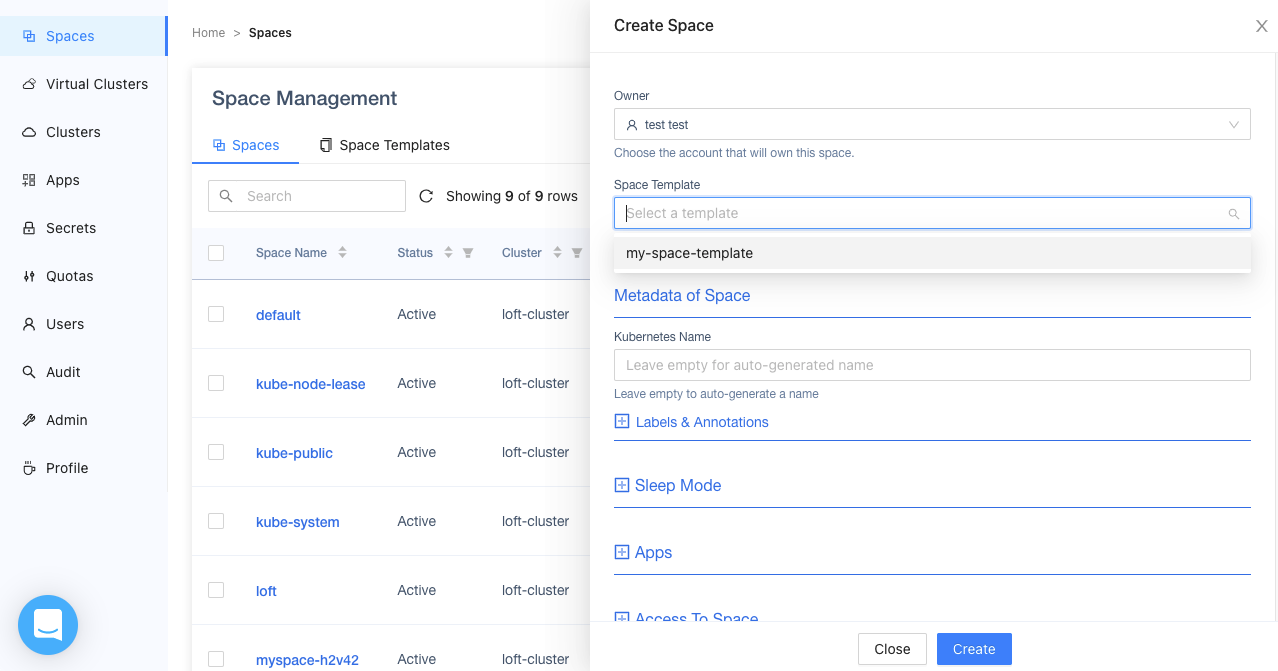
Afterwards you can still change the desired space configuration and press 'Create' to create the space.
You can use the flag --template to select a space template to apply. For example, if you want to create a new space with the template my-space-template the command would look like this:
loft create space my-space --template my-space-template
Based on the target cluster configuration it might be possible that a template will be applied even though no --template is supplied.
Set Default Space Template
Navigate to the Clusters view and click on 'Edit'. Select a space template that should be used as default template for creating new spaces in that specific connected cluster. Then press update to apply the changes.
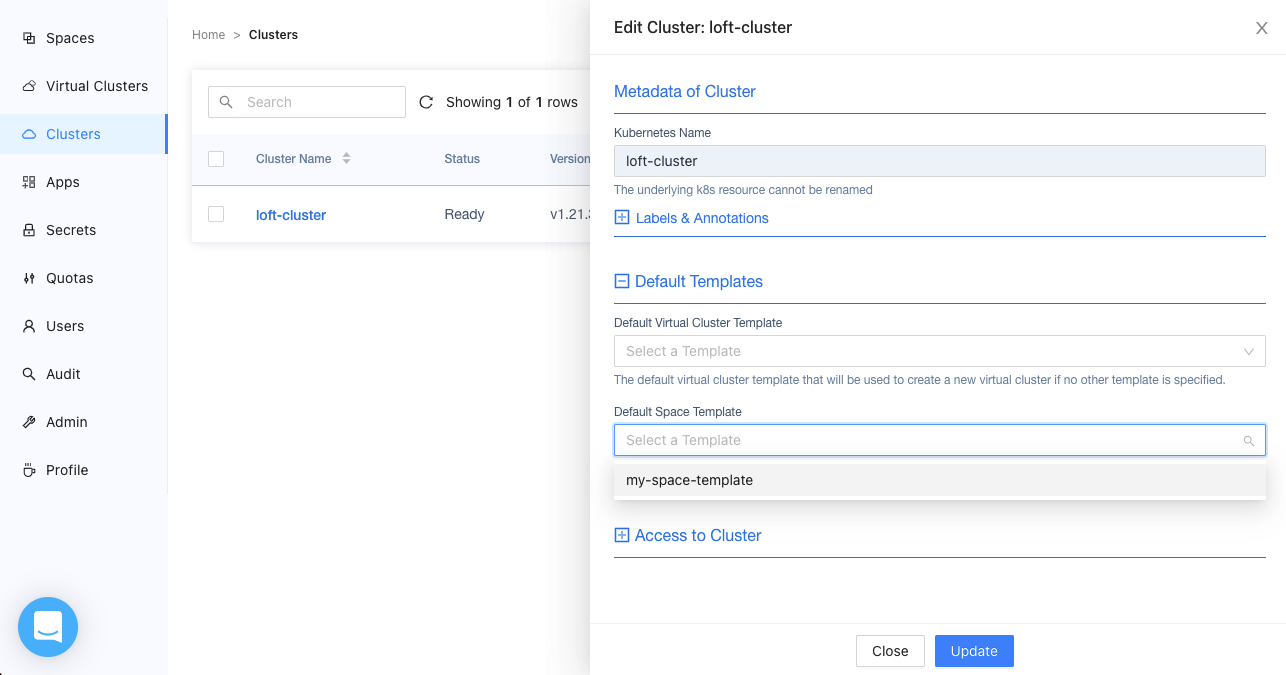
Delete Space Templates
You can either delete a space template through the Loft UI or use kubectl. Deleting a space template will not delete any spaces that were created by this template.
- UI
- kubectl
Navigate to Spaces > Space Templates. Then click on the 'Delete' button.
Delete the space template my-space-template by running the following command in the cluster where Loft is installed in:
kubectl delete spacetemplates my-space-template